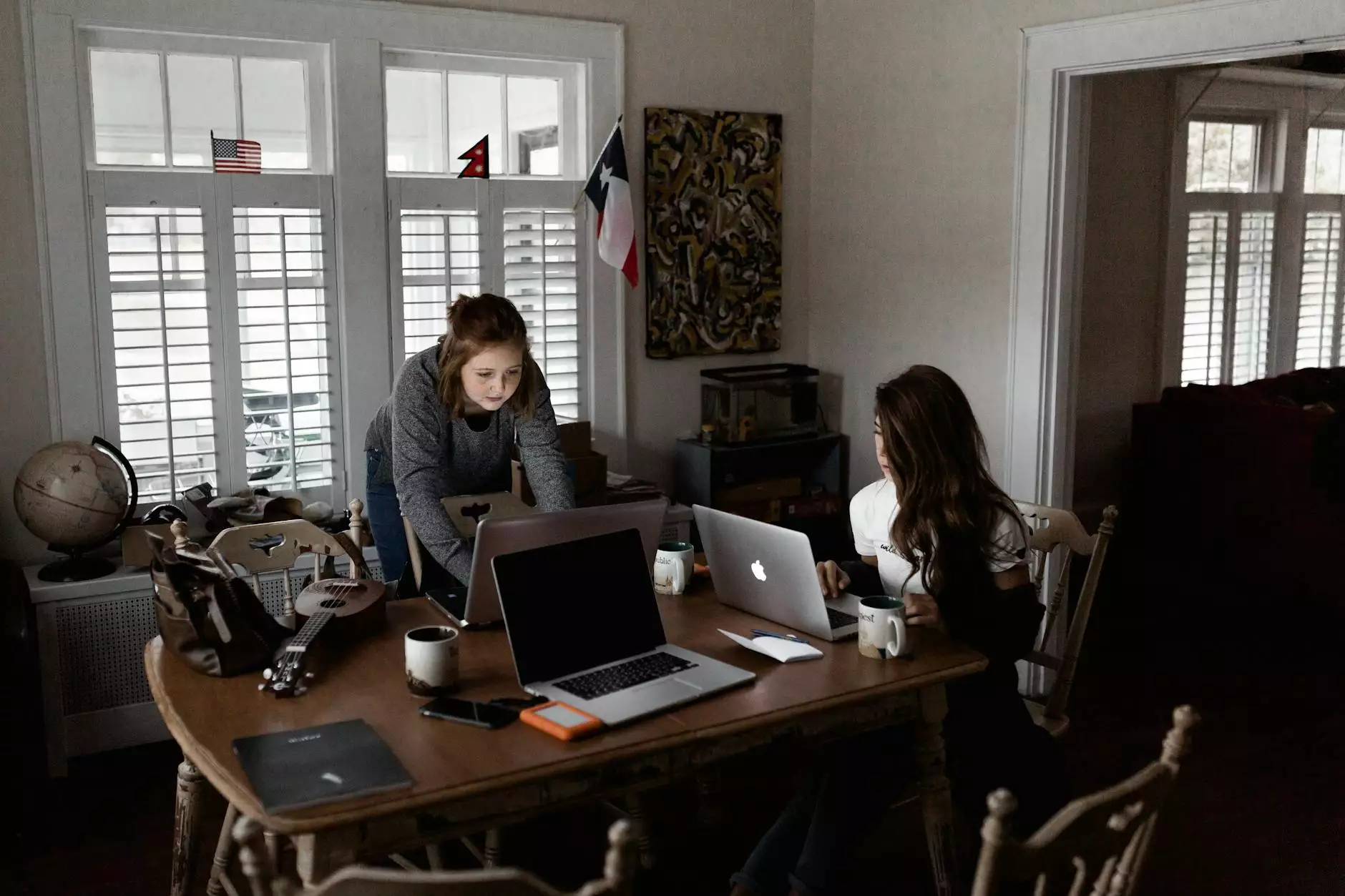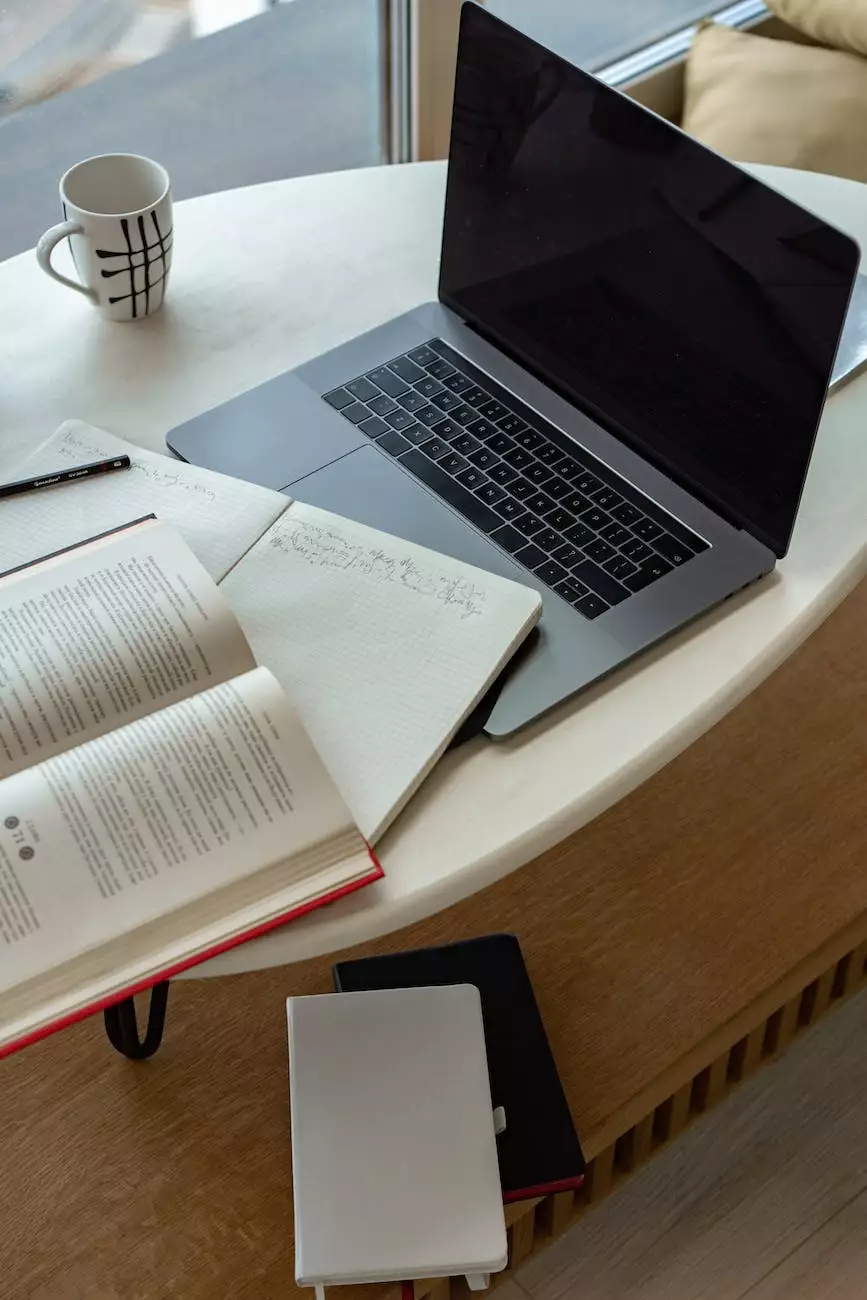Adding, Removing and Renaming Tabs
Resources
Introduction
Welcome to My Simple Client Reviews, your trusted platform for managing client feedback and reviews. In this guide, we'll walk you through the process of adding, removing, and renaming tabs on our website, empowering you to customize your experience and optimize your workflow.
Understanding Tab Management
Effective tab management allows you to organize your information and navigate our platform effortlessly. With our intuitive interface, you can tailor the tabs to suit your unique needs, ensuring easy access to the features and information that matter most to you.
Adding Tabs
If you find the need to include additional tabs for specific functions or categories, our platform makes it quick and simple. Follow these steps to add a new tab:
- Log in to your My Simple Client Reviews account.
- Navigate to the dashboard or homepage.
- Select the "Settings" or "Manage Tabs" option from the menu.
- Click on the "Add New Tab" button.
- Provide a relevant and descriptive name for the tab.
- Choose an icon to represent the tab visually (optional).
- Save your changes.
Congratulations! You have successfully added a new tab to enhance your user experience.
Removing Tabs
If you no longer require a specific tab or want to declutter your interface, the process of removing it is straightforward. Follow these steps:
- Log in to your My Simple Client Reviews account.
- Navigate to the dashboard or homepage.
- Select the "Settings" or "Manage Tabs" option from the menu.
- Locate the tab you wish to remove.
- Click on the "Remove" or "Delete" button corresponding to the specific tab.
- Confirm the removal when prompted.
- Save your changes.
Great job! You have successfully removed the undesired tab, simplifying your user interface.
Renaming Tabs
If you want to improve the clarity or relevance of a tab's name, our platform allows you to rename it effortlessly. Follow these simple steps:
- Log in to your My Simple Client Reviews account.
- Navigate to the dashboard or homepage.
- Select the "Settings" or "Manage Tabs" option from the menu.
- Locate the tab you wish to rename.
- Click on the tab's name or an "Edit" button next to it.
- Enter the new name for the tab that accurately reflects its purpose.
- Save your changes.
Well done! You have successfully renamed the tab, ensuring better clarity and efficiency in your workflow.
Conclusion
Congratulations! You have gained a comprehensive understanding of how to add, remove, and rename tabs on My Simple Client Reviews. By effectively managing tabs, you can personalize your experience, streamline your navigation, and optimize your workflow on our platform. Explore the available options, experiment with different arrangements, and unlock the full potential of My Simple Client Reviews for your business and consumer services - marketing and advertising needs.