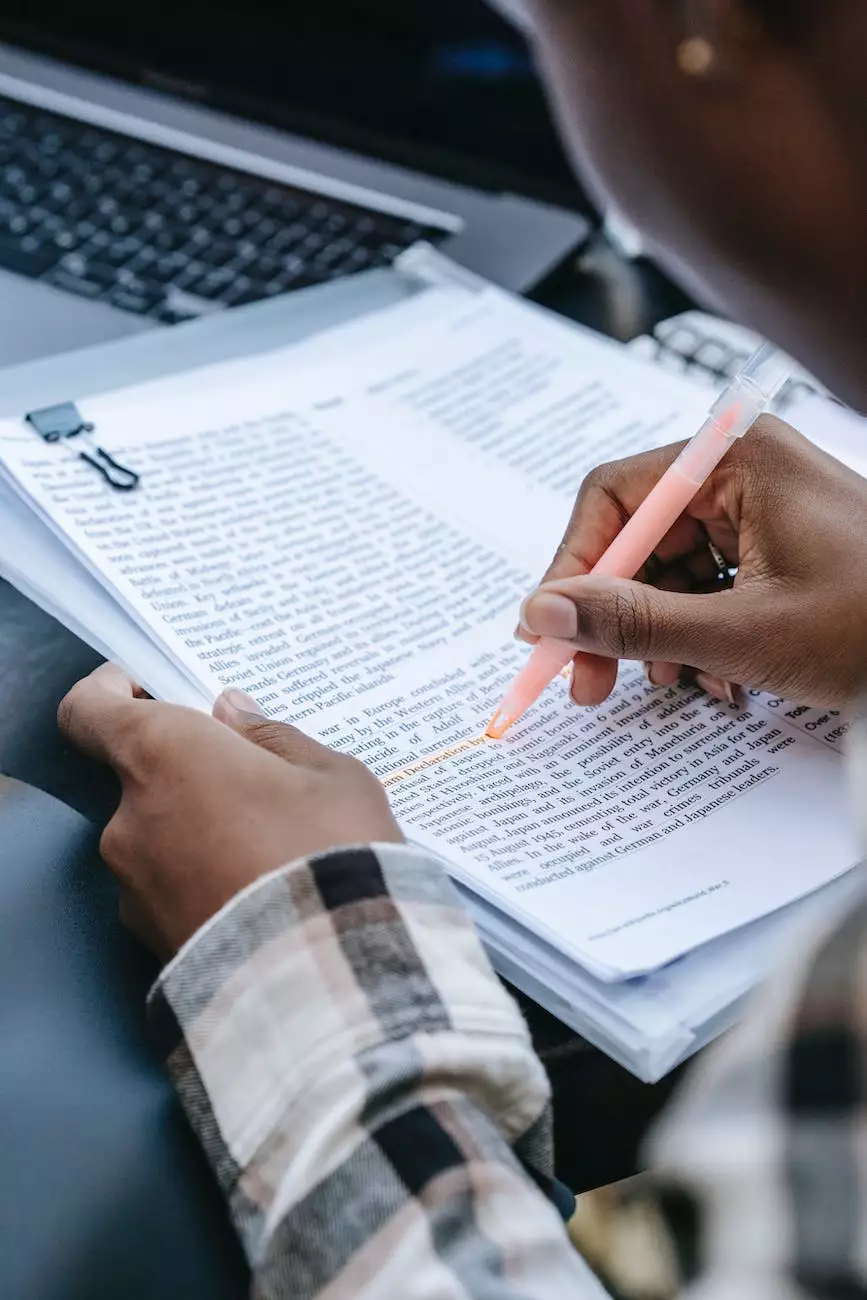How to Automate Action Plans using Process Builder
Resources
Welcome to My Simple Client Reviews! In this guide, we will explore how to automate action plans using Process Builder, a powerful tool that can streamline your business's processes and boost productivity. Whether you are a marketing professional, an advertising agency, or a business owner looking to optimize your workflows, this article will provide you with step-by-step instructions to maximize the benefits of Process Builder in your organization.
1. Understanding Process Builder
Process Builder is a visual workflow tool available in Salesforce, designed to simplify complex business processes. It allows you to automate repetitive tasks and create action plans that trigger based on specific criteria. By leveraging Process Builder, you can save time and effort by automating manual processes, increasing efficiency and accuracy in your operations.
2. Getting Started
First, ensure that your Salesforce instance has Process Builder enabled. If you are unsure, reach out to your administrator for assistance. Once confirmed, follow these steps to automate action plans using Process Builder:
- Create a New Process: Log in to Salesforce and navigate to the Setup menu. Under the Platform Tools section, select Process Builder and click on "New".
- Name Your Process: Give your process a descriptive name that reflects its purpose. This will help you easily identify and manage your action plans.
- Select Object and Criteria: Choose the object on which you want the process to be triggered. Define the criteria that determine when the process should execute.
- Specify Actions: Define the actions that should be performed when the criteria are met. This can include updating records, sending email notifications, creating tasks, and more.
- Save and Activate: Once you have configured your action plans, click on "Save" to save your process. Activate the process to make it operational.
3. Advanced Automation Techniques
Process Builder offers advanced features that can enhance the automation capabilities of your action plans. Consider implementing the following techniques to further optimize your processes:
- Use Custom Conditions: Utilize custom criteria, formulas, and cross-object field references to create more complex action plan triggers.
- Invoke Apex Methods: Leverage Apex code to perform additional logic or integrate with external systems, expanding the possibilities of your automation.
- Handle Record Deletion: Configure processes to handle record deletions by defining the appropriate actions to take when a record is deleted.
- Utilize Scheduled Actions: Schedule actions to be executed at specified times, allowing you to automate time-based processes and reminders.
4. Tips for Successful Implementation
Automating action plans with Process Builder can greatly benefit your business, but it's essential to follow best practices for successful implementation. Consider the following tips:
- Plan and Document: Clearly define your business processes and document your action plans ahead of time to ensure a smooth implementation.
- Test Thoroughly: Before deploying your action plans, thoroughly test them using sample data to validate their effectiveness.
- Monitor and Iterate: Regularly monitor your automated processes and make adjustments as necessary to optimize their performance.
- Train Users: Provide comprehensive training to your team members on how to utilize and interact with the automated action plans.
By following these guidelines, you can successfully automate action plans using Process Builder and unlock the full potential of your Salesforce platform.
At My Simple Client Reviews, we specialize in providing business and consumer services in the marketing and advertising industry. Our team of experts is well-versed in process automation and can assist you in implementing and optimizing Process Builder to drive efficiency in your organization. Contact us today to learn more about how we can help you streamline your workflows and achieve your business objectives.