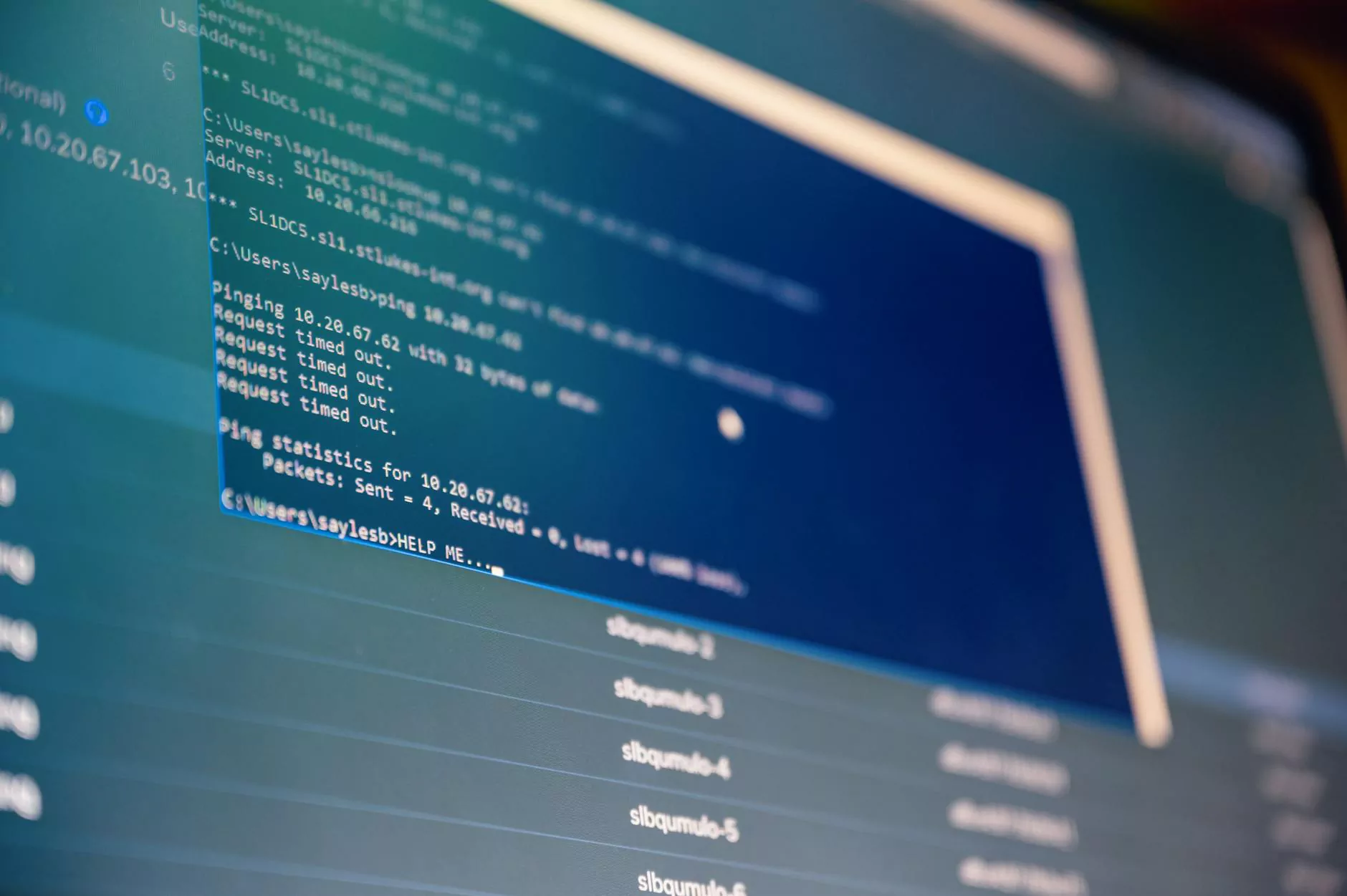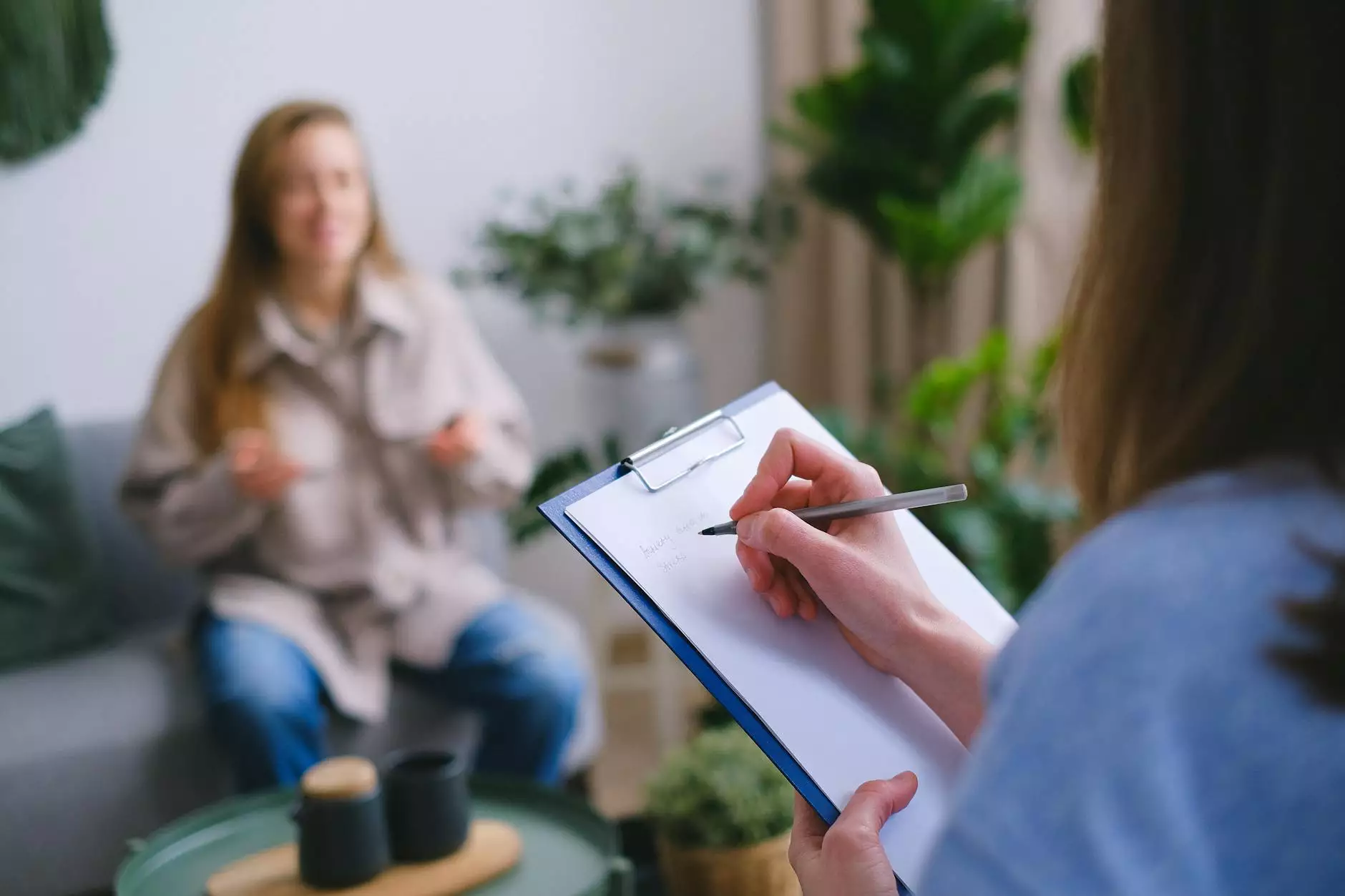How to Edit a Page on Wordpress
Blog
Introduction
Are you looking to make changes to your WordPress website? Editing pages on WordPress is a fundamental skill every website owner should possess. In this comprehensive guide, My Simple Client Reviews, a leader in Business and Consumer Services - Marketing and Advertising, will walk you through the step-by-step process of editing a page on WordPress.
Step 1: Accessing the Wordpress Admin Panel
Before you can edit a page on WordPress, you need to access the WordPress admin panel. To do this, open your web browser and enter your website's URL followed by /wp-admin. For example, if your website is www.example.com, enter www.example.com/wp-admin.
Next, input your username and password to log in to the WordPress dashboard. Once logged in, you will have access to all the necessary tools to edit your website's pages.
Step 2: Navigating to the Page Editor
After successfully logging in to the WordPress dashboard, locate the Pages tab on the left-hand side menu. Click on it to view all the existing pages on your website.
Scroll through the list and identify the page you wish to edit. Once found, hover over the page title and click on the Edit option that appears below the title. This will take you to the page editor.
Step 3: Making Changes to the Content
Now that you are in the page editor, you can begin making changes to the content of your page. The editor provides a user-friendly interface, similar to a word processor, allowing you to modify text, add images, and customize the layout.
To edit the text, simply click inside the content area and start typing. You can make changes to font styles, sizes, and colors using the formatting toolbar located at the top of the editor. To emphasize specific words or phrases, consider applying bold or italic formatting.
If you wish to add images to your page, click the Add Media button. This will allow you to upload images from your computer or select existing images from your media library. Once uploaded, you can insert the image into the desired location on the page.
Step 4: Utilizing Page Attributes
The page editor in WordPress also offers various settings to enhance the functionality and visibility of your pages. One crucial feature is the Page Attributes section, typically located on the right-hand side of the editor.
Here, you can assign a parent page, change the page template, or adjust the page order. Assigning a parent page helps to create hierarchical relationships within your website, making it easier for visitors to navigate. Choosing the appropriate page template allows you to modify the design and layout of the page to suit your specific needs.
Step 5: Saving and Publishing Changes
Once you have made all the desired changes to your page, it's important to save your progress. In the page editor, locate the Save Draft button, usually located towards the top-right corner. This will save your changes without publishing them to the live website.
If you are satisfied with your modifications and wish to make the updated page visible to your website visitors, click on the Publish button. WordPress will automatically update the page with your changes.
Step 6: Previewing and Testing
Before finalizing your changes, it's highly recommended to preview the page to ensure everything appears as intended. To do this, locate the Preview button within the page editor. Clicking on it will open a new tab or window where you can see how the page will look to your visitors.
While previewing, take the opportunity to thoroughly test all the links, buttons, and interactive elements present on the page. This ensures a smooth user experience and helps identify any potential issues that may arise.
Step 7: Reviewing and Updating
Editing a page on WordPress is an ongoing process. As your website evolves and your content requirements change, it's essential to continuously review and update your pages. Regularly revisit your pages to ensure they reflect your current goals, offerings, and brand identity.
Dedicate time to analyze user feedback, track performance metrics, and understand visitor behavior. By leveraging these insights, you'll be able to make data-driven decisions and optimize your pages for better engagement and conversions.
Conclusion
Editing a page on WordPress is an empowering skill that allows you to take full control of your website's content. With this comprehensive guide from My Simple Client Reviews, you now have the knowledge to confidently navigate the WordPress admin panel, access the page editor, and make impactful changes to your pages.
Remember to always save your progress, preview and test your changes, and stay proactive in reviewing and updating your pages. By consistently refining your website's content, you'll attract more visitors, engage your audience, and elevate your online presence within the competitive landscape of your industry.